Adding the device
Tip
If the encoder has an integrated button, follow the button guide to add the button after following this guide to add the encoder.
If the encoder is a dual encoder, follow this guide twice: once for the inner
encoder and a second time for the outer encoder. Pins A and B are used when adding the first encoder,
and pins A' and B' are used when adding the second encoder.
Open the MobiFlight Modules dialog
Click on the MobiFlight Modules button in the main window toolbar.

Add the encoder
Click on the board the device is connected to, then select Encoder from the Add device menu.
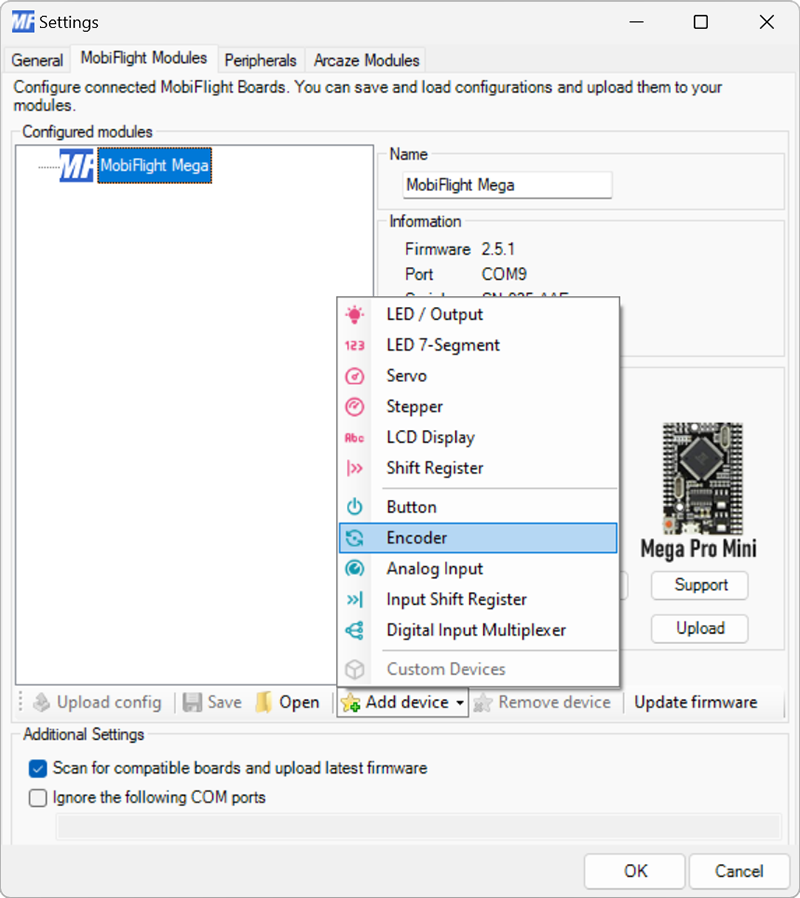
Configure the encoder
Use the Pin settings dropdown to specify the board pins for the left and right pins of the encoder.
Select the Type dropdown to specify the type of the encoder.
Provide a meaningful name for the encoder in the Name field. This name is shown in the input configuration screens when assigning the encoder to a flight simulator input.
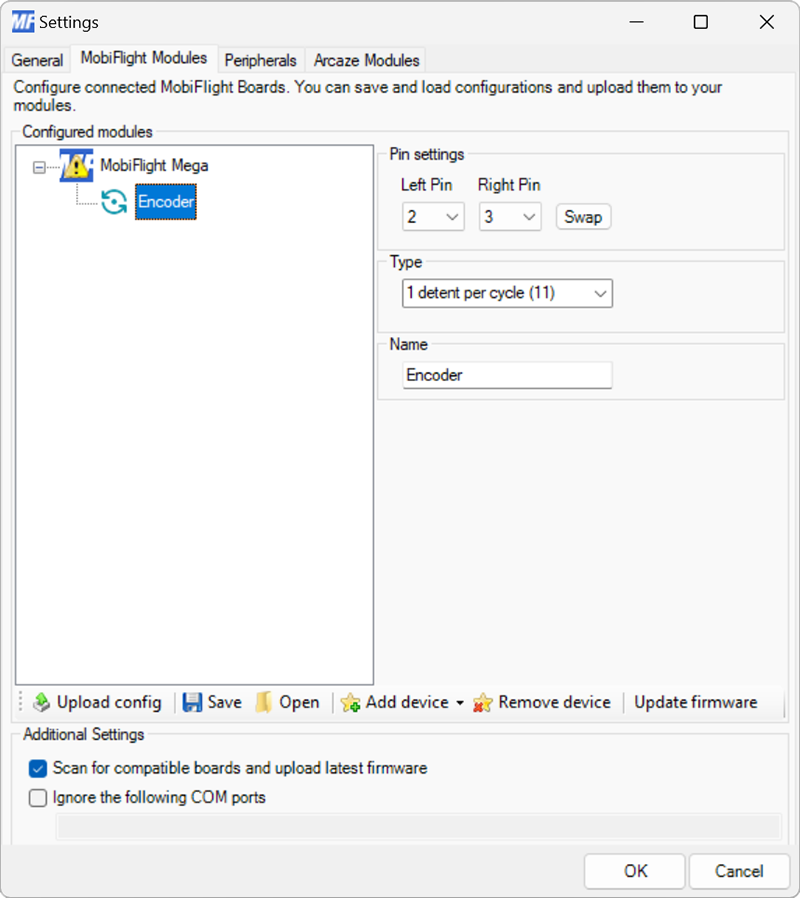
Tip
The most common encoder types are 1 detent per cycle (11) and 2 detents per cycle (00, 11). Encoders from the MobiFlight shop are 2 detents per cycle (00, 11).
If the encoder skips steps or sends double inputs on each detent, try the other types until the correct one is identified.
Upload the changes to the board
Click the Upload config button at the bottom of the MobiFlight Modules tab to upload the modified configuration to the board.

Close the MobiFlight modules dialog
Click the OK button to close the MobiFlight modules dialog and return to the main app window.