Adding the device
Open the MobiFlight Modules dialog
Click on the MobiFlight Modules button in the main window toolbar.

Add the servo
Click on the board the device is connected, then select Servo from the Add device menu.
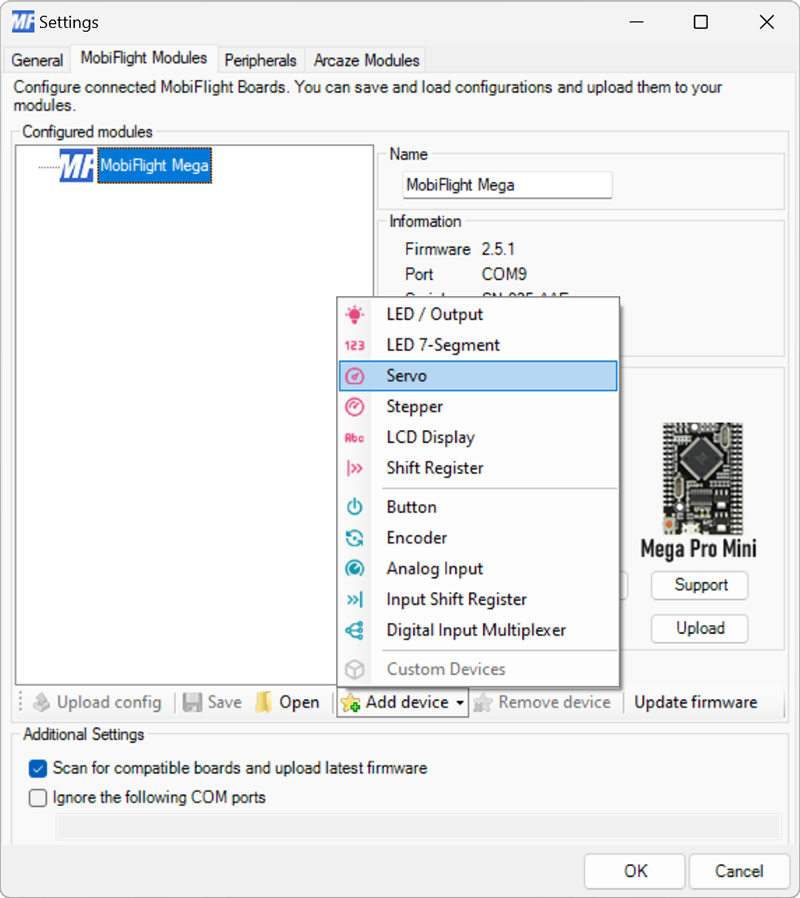
Configure the servo
Use the DIN line dropdown to specify the board pin the servo is connected to.
Provide a meaningful name for the servo in the Name field. This name is shown in the output configuration screens when assigning the servo to a flight simulator output.
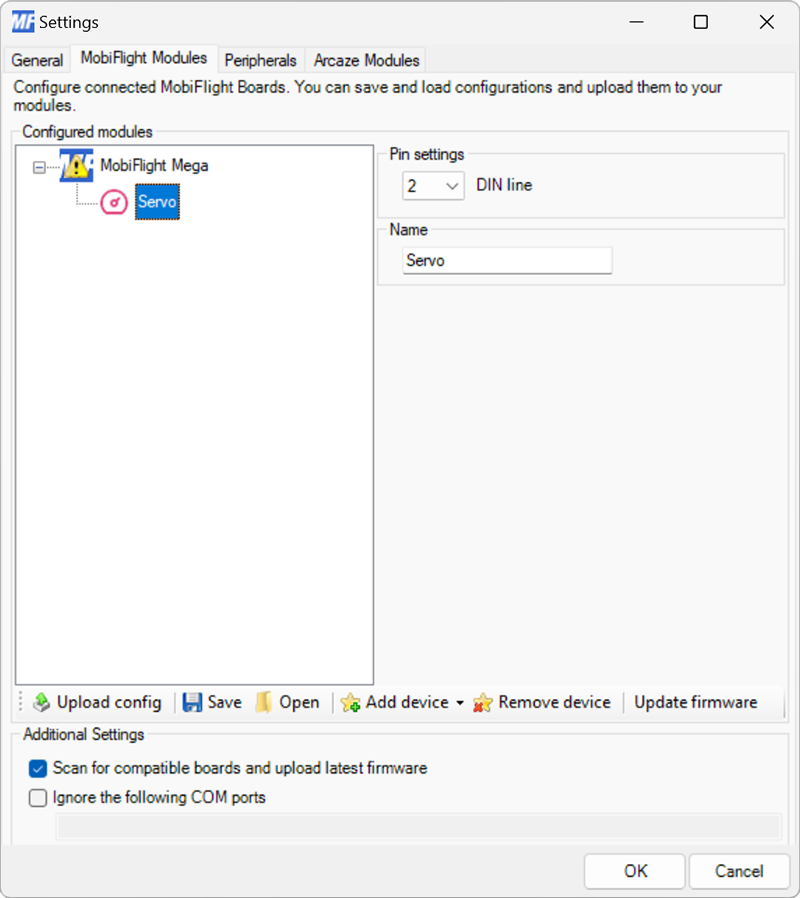
Upload the changes to the board
Click the Upload config button at the bottom of the MobiFlight Modules tab to upload the modified configuration to the board.

Close the MobiFlight modules dialog
Click the OK button to close the MobiFlight modules dialog and return to the main app window.